Money Refund
Financial Settings / General Settings / General Financial Parameters / Labels for Financial Actions / Menu name for the action “Money Refund”
Here we define the label for the action button associated with the transaction and used when we need to return or refund money to a customer.
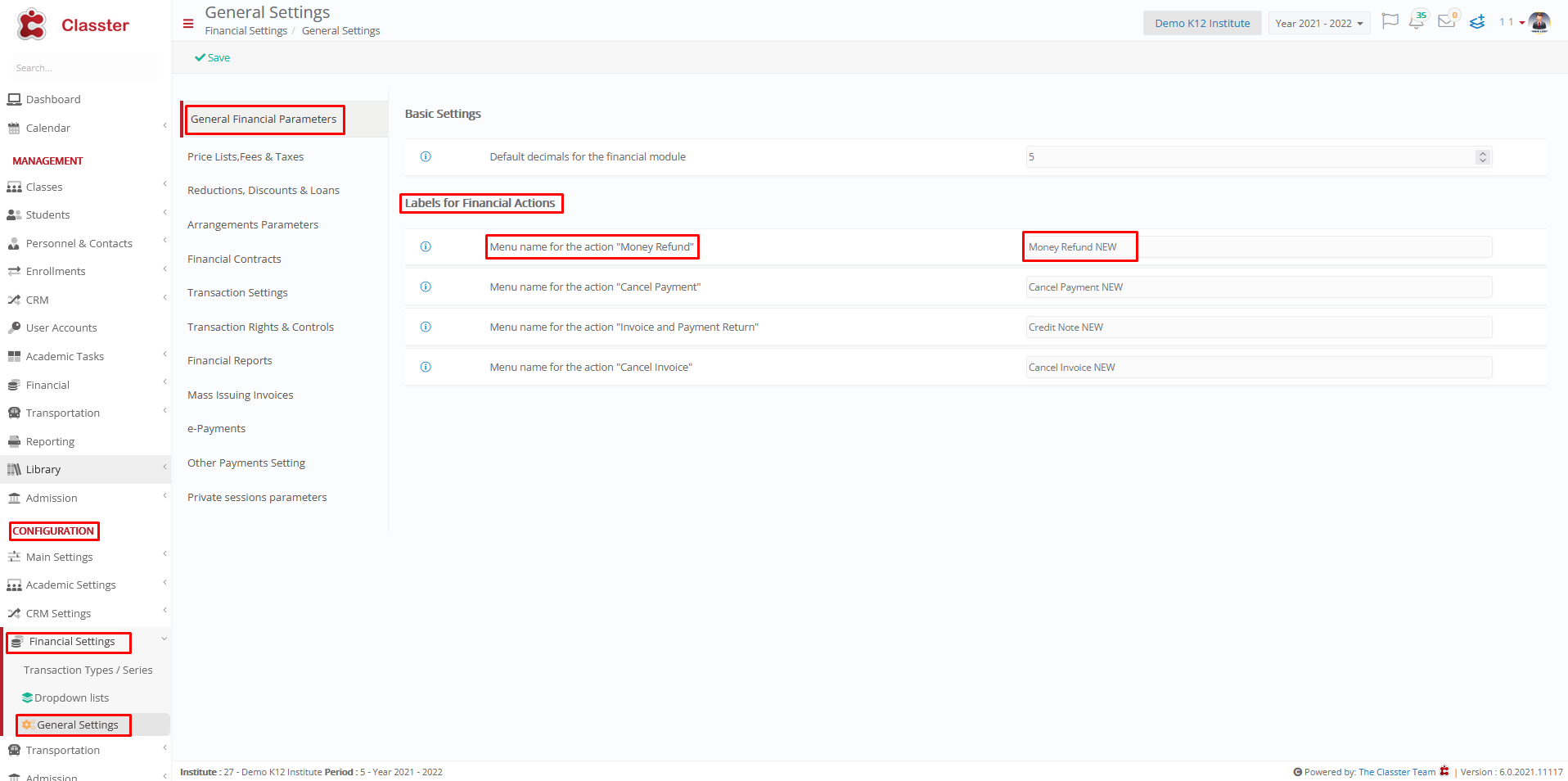
Example as administrator
Setting -> Active -> Money Refund NEW
Go to the student list, select a student, go to Financial tab and in Accounting Tab click on Actions of a Transaction, as shown below


Cancel Payment
Financial Settings / General Settings / General Financial Parameters / Labels for Financial Actions / Menu name for the action “Cancel Payment”
Here we define the label for the action button related to the transaction used when we need to cancel a customer payment transaction.

Example as administrator
Setting -> Active -> Cancel Payment NEW
Go to the student list, select a student, go to Financial tab and in Accounting Tab click on Actions of a Transaction, as shown below


Invoice and Payment Return
Financial Settings / General Settings / General Financial Parameters / Labels for Financial Actions / Menu name for the action “Invoice and Payment Return”
Here we define the label for the action button related to the transaction used when we need to credit an invoice to a customer.

Example as administrator
Setting -> Active -> Credit Note NEW
Go to the student list, select a student, go to Financial tab and in Accounting Tab click on Actions of a Transaction, as shown below

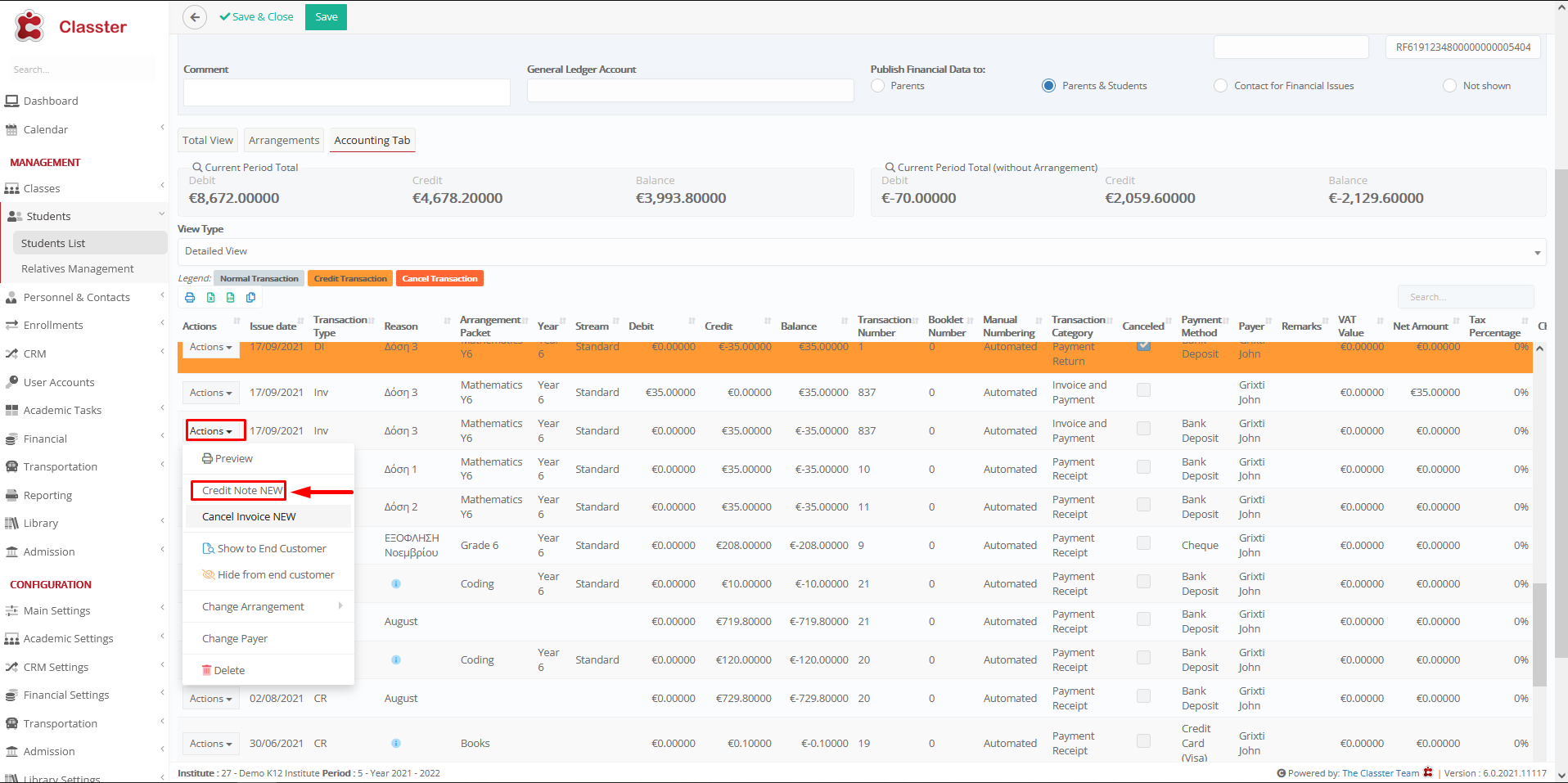
Cancel Invoice
Financial Settings / General Settings / General Financial Parameters / Labels for Financial Actions / Menu name for the action “Cancel Invoice”
Here we define the label for the action button related to the transaction used when we need to cancel an invoice sent to customer.

Example as administrator
Setting -> Active -> Cancel Invoice NEW
Go to the student list, select a student, go to Financial tab and in Accounting Tab click on Actions of a Transaction, as shown below





